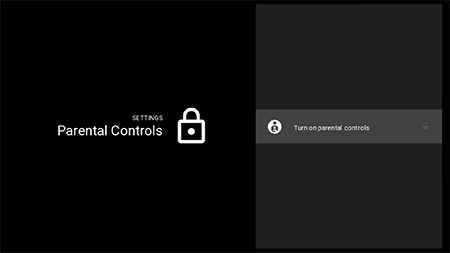You can’t always be there to check and monitor what your kids are watching. And even if you could, that’s a bit of a cumbersome and overbearing approach to parenting.
The truth is, most parents seek a middle ground. They want to give their child the freedom to explore the world, while also instituting healthy boundaries that exist without constant oversight.
There’s arguably no medium more important to control than the television. Sure, the internet is up there, and there is some overlap between the two in 2018. But as far as TV goes, there are plenty of channels and programs out there not suitable for young eyes and ears.
Gratuitous violence, sexual content, drug usage, and a wide variety of other similar imagery could lie on most any channel. And, even when seen in small amounts, this can expose your child to content they aren’t fit to be viewing at their age. The answer? Parental controls.
Using these controls, parents and guardians can put adult content off limits to kids. This allows the child to surf channels freely without the possibility of tuning into something unfit for them.
So, how do parental controls work? Today we’ll examine this tool and how you can use popular versions of it in your own home.
The V-Chip: Introducing Parental Controls to Homes Everywhere

While television is a wonderous device that has done a lot of good for the world in terms of providing news, entertainment, and even education, it isn’t without its dangers. These dangers have been consistently echoed by TV’s critics, as well.
Throughout the decades leading up to the introduction of the rating system, concerns were levied about the effects of adult
programming on children. And while ratings helped, they didn’t completely alleviate the possibility of kids tuning in to shows they were too young for.
The solution is the V-Chip. Required in all televisions over 13-inches and made after 2001, this chip can be used to block certain content that parents deem inappropriate for their kids. The introduction of such a technology meant more freedom for parents. Rather than having to hang over their children’s shoulder and constantly monitor their viewing habits, they were now able to restrict risqué content altogether.
But how exactly can you take advantage of parental controls? While most TVs have these chips built in, and even those that don’t usually offer some type of similar service, every device is different. It is tough to provide one set of instructions that will work for every cable box or streaming service. However, we can go over some of the basic methods you can use to configure most parental controls.
How to Use Parental Controls: The Basics

When we’re talking about how to use parental controls, we’re talking about one of the most useful settings on the modern TV – at least for parents with children in their household.
For the sake of simplicity, the primary option we’ll discus comes from Spectrum and Common Sense Media (CSM). This guide will give you a step-by-step procedure for understanding how you can block TV content you deem inappropriate for your kids.
To start out, you’ll need to access the Settings menu via your remote control. Once you’ve pressed that button, you’ll use the arrow keys to find the appropriate category, which is usually named Parental Controlor some variant of the term.
The next step is to use the arrow keys again, this time to access the Content Block category. Once you’ve gotten there, you’ll need to press select and you should see a list of content. Scroll through it using the arrow keys, and press Select again to block a specific program.
You’ll be able to tell which content you have blocked, as a lock icon will be displayed next to it. You will then need to enter your PIN to confirm you want to block the content. Every user will need to choose their own PIN. By default, the PIN is usually set to 0000.
Once you’ve entered your PIN and blocked the content, press C to save and then you should be good to go. You’ll be able to see which channels have been blocked, as a message will be displayed indicating the status whenever users try to access those channels.
This is a handy feature that lets you know which channels have been made unavailable from the standard lineup, rather than simply removing them from the listing altogether.
Locking Content Through the Quick Menu or TV Apps
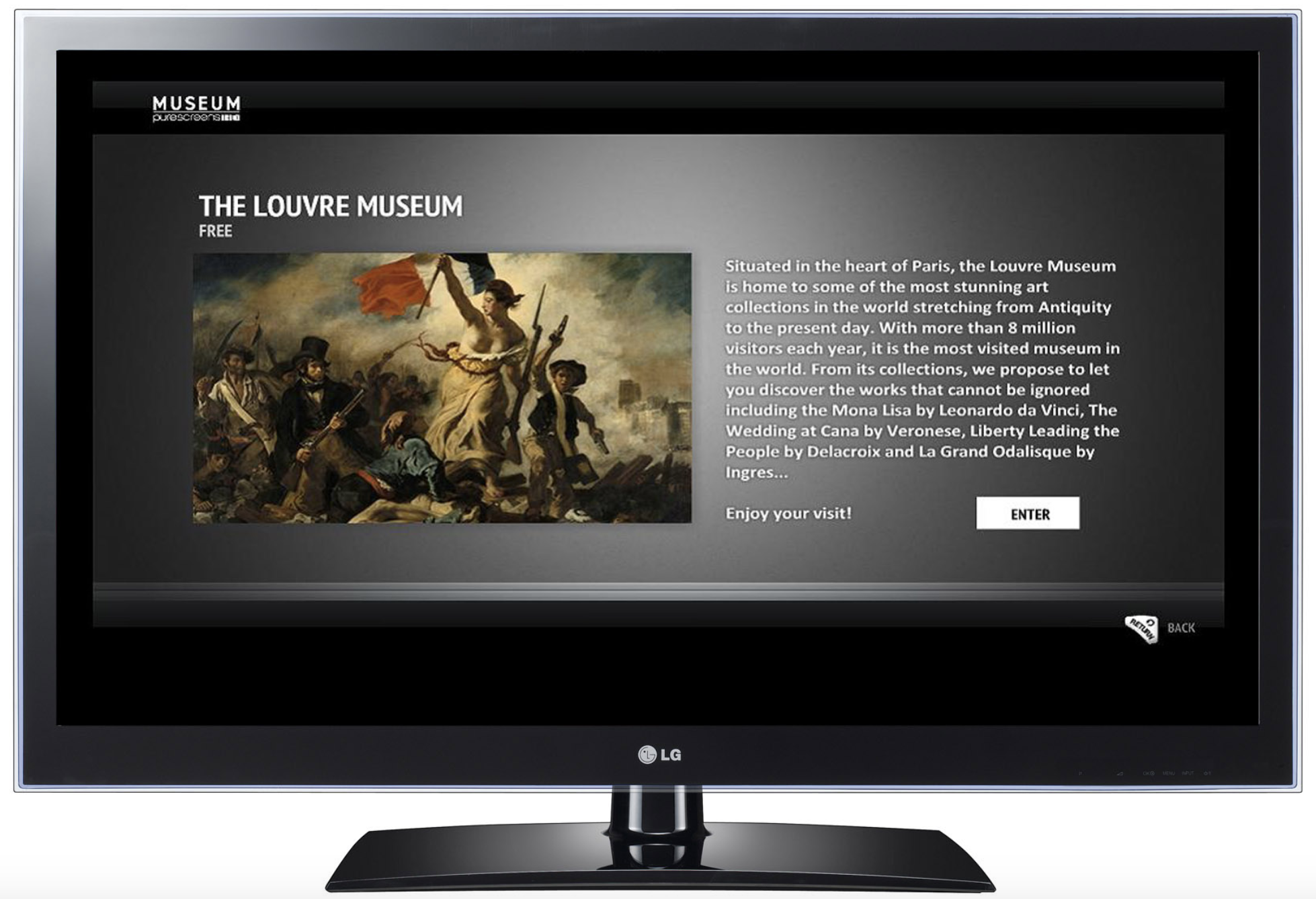
When we’re talking about TV in the digital age, there’s a lot more options out there than one standard cable box and the old school remote.
For this reason, we wanted to cover a couple of the other ways you can block content through other methods. Going through the entire process of blocking content via “the long route” can be cumbersome. Imagine having to do that entire process every time you turn the channel and find something that isn’t suitable for kids. Talk about wasted time!
Luckily, most modern remotes offer quick menus, or easily accessible small-scale variants of their primary menu controls. These quick menus can also be used to activate parental controls. Like the above example, there may be slight variations.
When you’re on a program that you want to block, access the Quick Menu by pressing the associated button, then select the Lock icon. Once you do that, you’ll need to enter the 4-digit PIN again and you’ll be set.
TV apps often have a similar setup as standard menus, with the parental control options being under the settings pages. You can access this option with your standard PIN just like the quick menu.
There are also options to lock shows based on title, rating, or channel. This means whether it is the R-rated action flick with foul language snuck into the night lineup of the classic movie channel or the risqué station that airs adult content daily, you can easily lock it away without worry.
Locking Content Through the Quick Menu or TV Apps

When we’re talking about controls for your TV’s content, we know the main reason behind them – to stop inappropriate programs from being viewed by children. But what are some of the best ways to use these controls and take advantage of them fully?
Once we know how to use the controls, we can understand the options for blocking certain types of content based on categories. Doing this can make it a lot easier to ensure bad content doesn’t sneak through and isn’t viewed by accident.
Here are a few of the main applications you can use to get the most out of your parental blocks:
Blocking Content by Ratings
Blocking Content by Channels
Blocking Content by Programs
How Many Options Are There for Parental Controls?
One thing about TV in 2018 is that it is become more versatile and flexible. Different networks and devices are capable of accessing the same channels, and thus different options exist for making content available and for blocking it.
Everything from your TV app to the Amazon Fire offers parental controls. And as we see more options developing in the area of controls and blockers, it will likely come as a result of more options developing for streaming and broadcasting TV through different methods.
TV, despite the criticisms it faces, is a great tool for various purposes. Rather than letting the dangers stop one from enjoying the good parts, using blockers is a great way to make sure TV is enjoyable for the entire family – even the youngsters.
Last update on 2024-04-25 / Affiliate links / Images from Amazon Product Advertising API